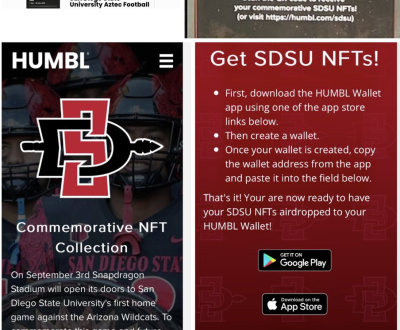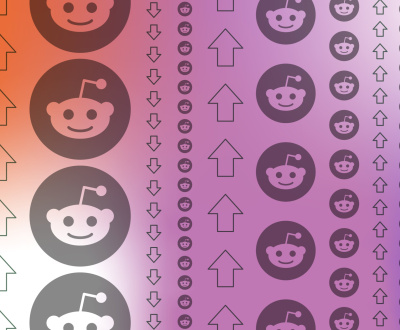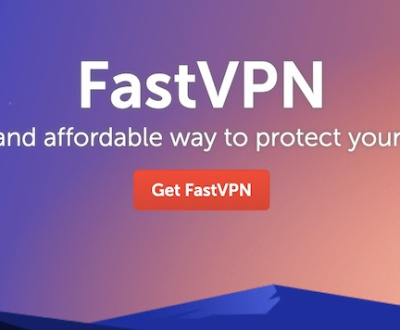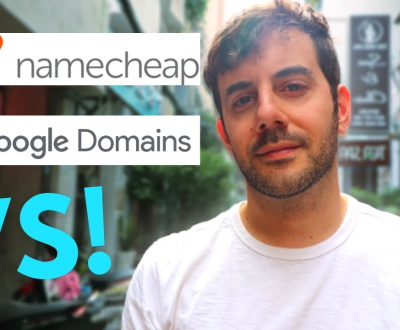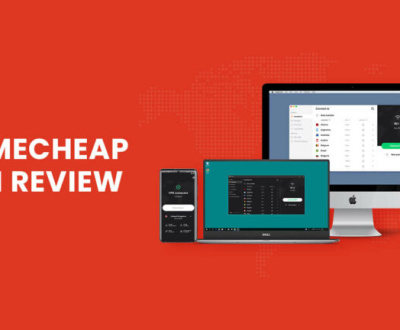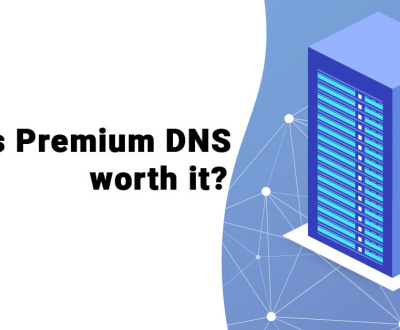How to Add Google Analytics to Youtube Channel
To add Google Analytics to your YouTube channel, you need to first connect your channel to a Google account. Once connected, navigate to the ‘Channel’ tab on the left side of the dashboard and select ‘Advanced’ from the drop-down menu. From there, click on ‘Connect data and services’ under ‘Analytics Services’ and then select ‘Google Analytics’ from the list that appears.
You will be prompted for a tracking code which can be found in your Google Analytics account by clicking on Admin > Property > Tracking Info > Tracking Code. Copy this number into YouTube and accept any terms or conditions that appear during setup before saving changes. This should now enable analytics tracking for all content uploaded after setup is complete as well as some historical data if available.
- Step 1: Sign in to your YouTube channel
- Locate the “Settings” tab and click on it
- Step 2: Scroll down and locate the “Advanced” section, then click on “Connect a Google Analytics account”
- Step 3: You will be redirected to Google Authorization page where you have to select the appropriate Google Account or enter your credentials if you are already signed in
- Click “Allow” when prompted
- Step 4: Once authenticated, you will be asked to select which GA property would like to link with your YouTube channel
- Select the desired property and click “Next” button at bottom right hand side of window
- Step 5: On next screen, accept terms & conditions by clicking check box against them and hit “Accept” button underneath it
- This concludes linking process of Youtube Channel with Google Analytics Account successfully!
How to Connect Google Analytics to a YouTube Channel [2021]
Youtube Studio
Youtube Studio is an all-inclusive dashboard for managing your videos and channel on Youtube. It provides powerful tools for creating, editing, and optimizing video content, as well as analyzing performance and engagement metrics to help you understand what’s working with your content. With Youtube Studio, you can easily upload new videos directly from the platform or manage previously uploaded ones in a single place.
Plus, it offers great features like automatic captions generation and bulk editing capabilities that make video management easier than ever before.
Youtube Analytics
Youtube Analytics is a powerful tool that allows you to track and measure the performance of your Youtube videos. It provides detailed insights into how well your content is performing, including views, watch time, audience retention rate and demographics. With this information, you can make informed decisions on what types of content to create in the future and which strategies are most effective for reaching potential viewers.
Google Search Console
Google Search Console is a free tool provided by Google to help webmasters and businesses understand the performance of their websites in search engine results. It provides valuable insights into how users are finding your website, what keywords they’re using, and which pages they’re visiting. With this information, you can make adjustments to your site that will improve its visibility in search engine results.
Additionally, it helps identify any potential errors or issues with your website that may be preventing it from appearing in search engine rankings.
Google Adsense
Google Adsense is an advertising platform designed to help website owners monetize their content. It works by displaying ads on a web page that are relevant to the content of the web page and paying the website owner for each ad click or impression. Google Adsense can be used as part of a larger online marketing strategy and provides an easy way for website owners to generate revenue from their websites.
Google Trends
Google Trends is a free online tool developed by Google that allows users to explore how often specific search terms have been entered into the Google search engine over time. It provides insight into the popularity of topics and keywords, allowing businesses to stay up-to-date on their competitors’ marketing strategies and better understand consumer behavior.
Google Tag Manager
Google Tag Manager is a free tool that makes it easy for marketers and webmasters to manage website tags such as tracking pixels, analytics codes, and other scripts. It simplifies the process of deploying tags across multiple pages and devices while helping to reduce page load times. With Google Tag Manager, you can also quickly update or add new tags without having to make changes to your website’s code.
Google Data Studio
Google Data Studio is a powerful data visualization and analytics tool that helps you turn raw data into informative, easy-to-understand dashboards. By connecting to Google Analytics, BigQuery, YouTube Analytics and other sources of data, you can quickly create interactive charts and tables to explore your data in an intuitive way. With its drag-and-drop interface, it’s easy for anyone to use Data Studio – no coding or technical skills required!
Google Analytics 4
Google Analytics 4 is the latest version of Google’s popular analytics service. It offers enhanced features such as cross-device tracking and better reporting capabilities, making it easier to understand user behavior and optimize campaigns. Additionally, it provides a more powerful API that enables developers to create custom integrations with other services and platforms.
With this new version, businesses can have greater visibility into their customer journey than ever before.
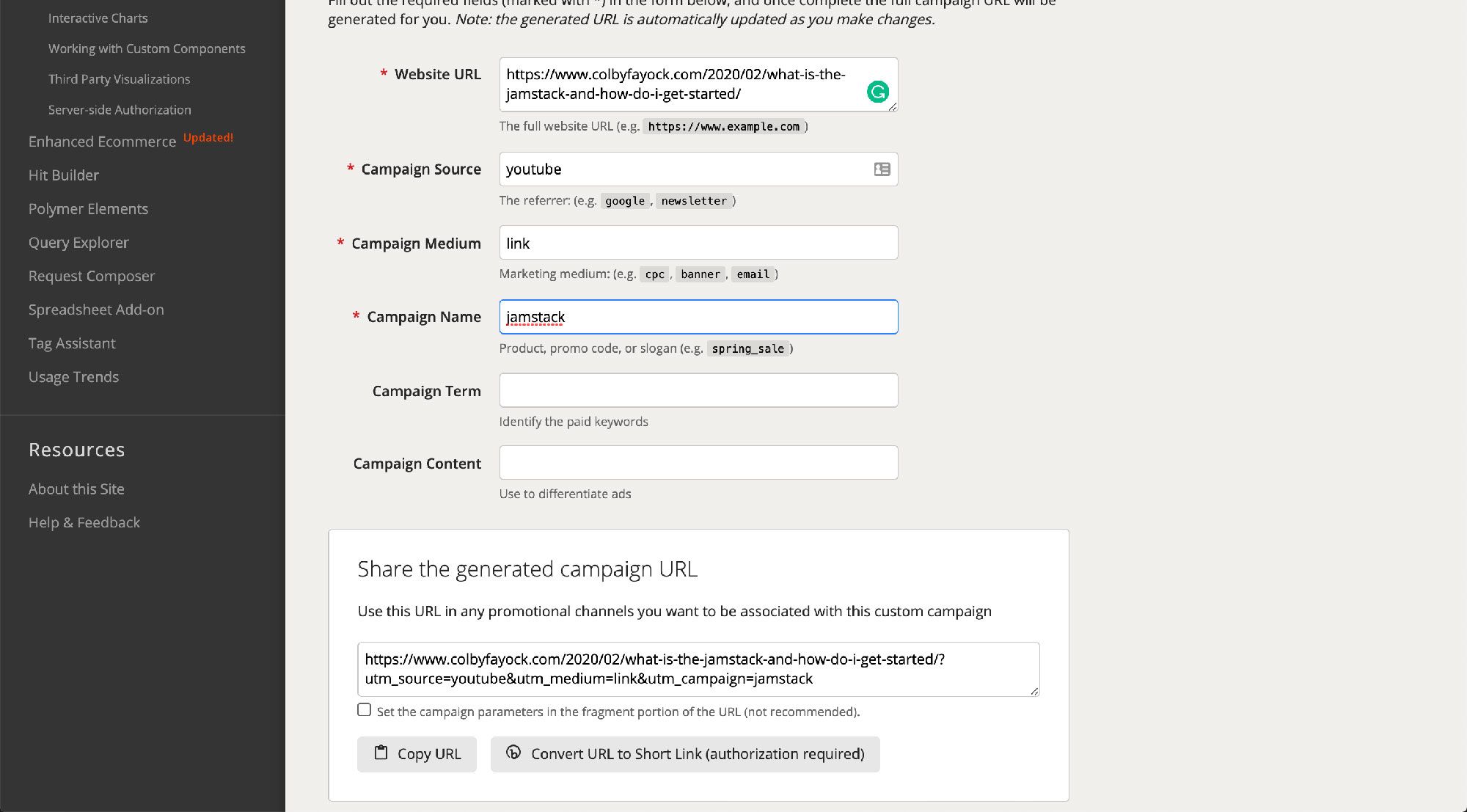
Credit: www.freecodecamp.org
How Do I Add Google Analytics Tag to My Youtube Channel?
Adding the Google Analytics tag to your YouTube channel is an essential step in tracking and understanding how viewers interact with your videos. This allows you to see how many people are watching, where they are coming from, and what kind of content resonates with them most. To get started, sign into YouTube Studio using your Google account credentials.
Once logged in, click on ‘Settings’ located at the bottom left-hand side of the page and select ‘Advanced Settings’. Scroll down until you find a section called “Google Analytics Tracking ID” – enter the unique code provided by Google Analytics here. Make sure that this box is checked off for all applicable videos so that you can track each one separately if needed.
After saving these changes, all future video analytics will be sent directly to your dashboard within Google Analytics for further analysis!
How Do I Add Google to My Youtube Channel?
Adding Google to your YouTube channel is as easy as 1-2-3! First, log into your YouTube account. Next, click the gear icon in the upper right corner of any page and select “Creator Studio.”
Once you are in Creator Studio, there will be a menu on the left side of the screen; click Branding & Links. From here, you can add links to your own website or social media accounts including Google+! Just paste the URL for your G+ profile (or company page) into one of these boxes and hit save at the bottom of the screen.
That’s it – now viewers who visit your channel will have an easy way to find you on other platforms like Google+.
Why Can’T I See Analytics on Youtube?
It can be frustrating when you’re trying to measure the success of your YouTube channel and can’t seem to access Analytics. There are several reasons why this could be happening, so it’s important to understand what could potentially be preventing you from being able to see Analytics on YouTube.
First, make sure that your account is verified with a phone number or other method like Google+.
When an account isn’t verified, some features may not work properly and that includes analytics. You’ll also need to have at least 1000 subscribers before you will have full access to all of the data available in YouTube Analytics.
Next, make sure that your videos are published under the correct type of license for which you’d like analytics information about them.
For example, if some videos are marked as private or unlisted then there won’t be any analytics associated with those types of videos since they aren’t publicly viewable. Similarly, if a video is set up as paid content only then again no analytics will show up for that either since it requires payment prior to viewing it.
Finally, keep in mind that depending on how long ago a video was uploaded (or last updated) it might take up 48 hours before any new data shows up in the reports section within YouTube Analytics Dashboard – so just give it time and check back after two days has passed!
How Do I Turn on Video Analytics on Youtube?
Enabling video analytics on YouTube is a great way to track the performance of your videos and gain insights into how viewers interact with them. To get started, log in to your YouTube account and click on “Creator Studio” in the top navigation bar. Once you are in Creator Studio, select “Analytics” from the left side menu.
From there, you will be taken to an overview page where you can see all of your channel’s current analytics data. At this point, scroll down until you find “Video Analytics” listed under the heading “Views & Engagement”. Clicking here will take you directly to page that shows detailed information about each individual video uploaded by your account.
This includes views, watch time duration as well as other useful information such as likes/dislikes ratio and audience retention rate (the percentage of viewers who watched an entire video). By utilizing these metrics regularly, content creators can gain valuable insights into what works best for their videos and improve their overall performance over time.
Conclusion
In conclusion, adding Google Analytics to your Youtube channel is a great way to track the performance of your videos and understand how viewers are engaging with them. With this data in hand, you can make better decisions about which content works best for your audience, allowing you to create even more successful and effective videos in the future. So if you’re serious about growing your Youtube channel, incorporating Google Analytics is a must-do step.
About us and this blog
We are a digital marketing company with a focus on helping our customers achieve great results across several key areas.
Request a free quote
We offer professional SEO services that help websites increase their organic search score drastically in order to compete for the highest rankings even when it comes to highly competitive keywords.