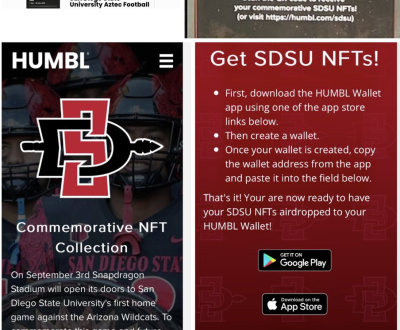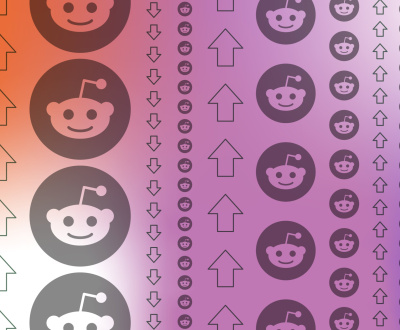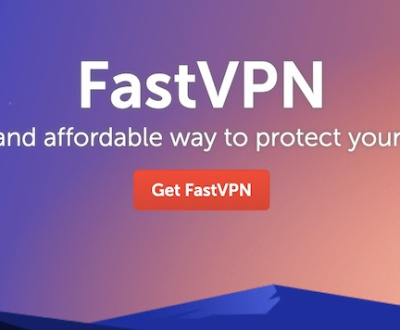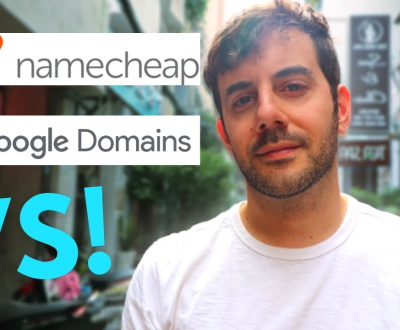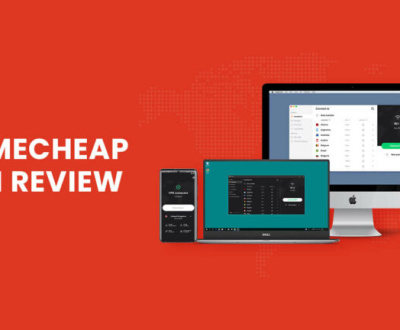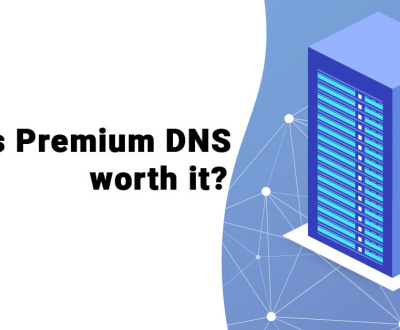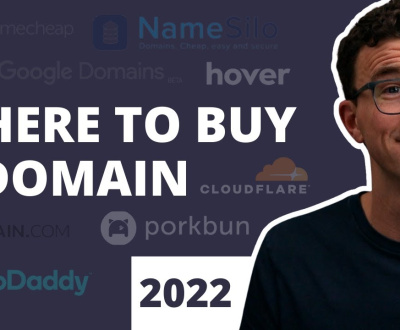Easy Steps to Connect Godaddy Domain to Namecheap Hosting
To connect a godaddy domain to namecheap hosting, you need to change the nameservers of your godaddy domain to those of namecheap. You can do this by logging into your godaddy account, navigating to the domain management page, and updating the nameservers with the ones provided by namecheap.
Once the changes have propagated, your godaddy domain will be connected to namecheap hosting and ready to use. Connecting a godaddy domain to namecheap hosting is a straightforward process that involves changing the nameservers of your domain to those of your hosting provider.
With the proper configuration, you can enjoy seamless website hosting and domain management services. In this article, we will provide you with step-by-step instructions on how to connect your godaddy domain to namecheap hosting.
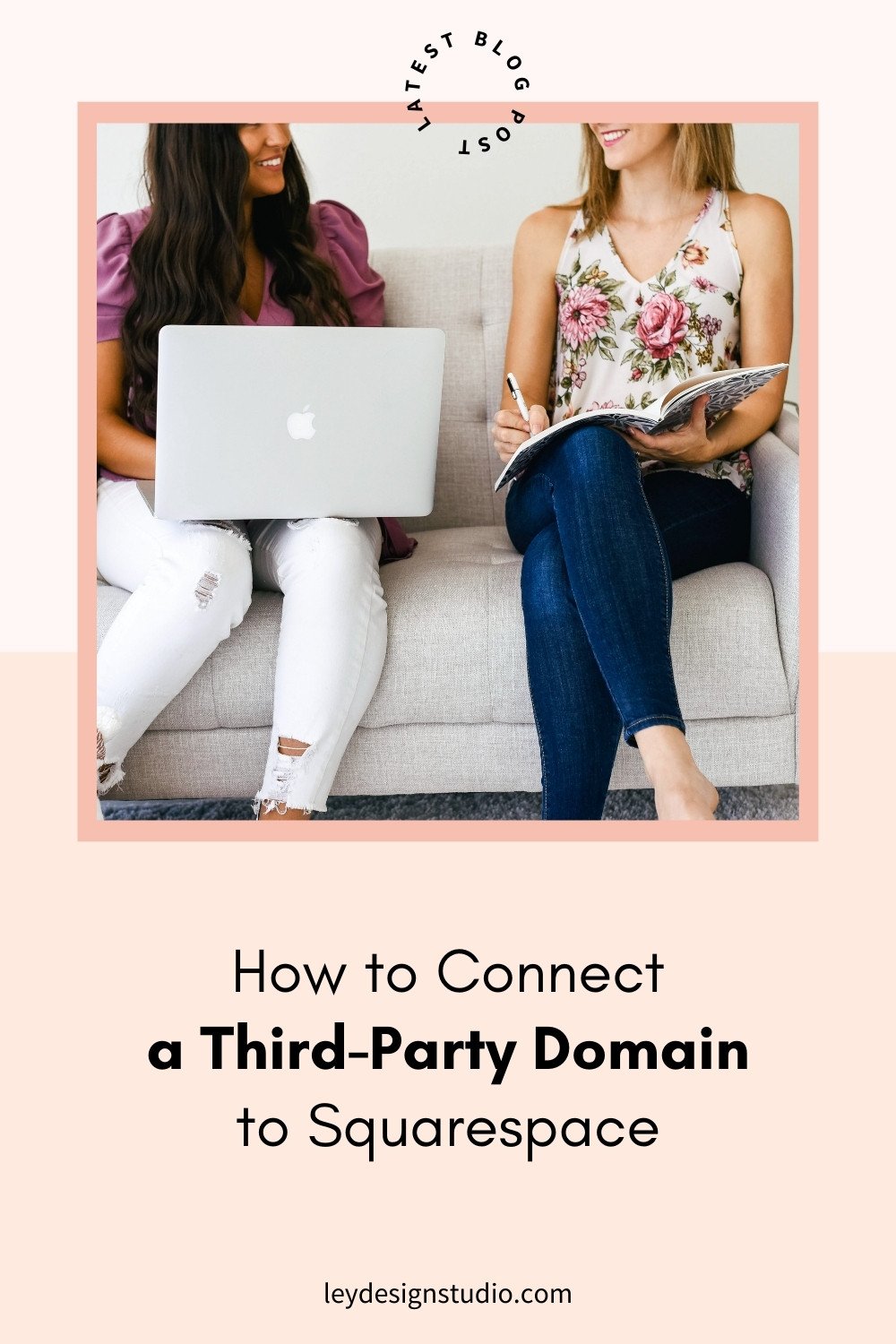
Credit: leydesignstudio.com
Preparation
Connecting your godaddy domain to your namecheap hosting account requires some preparation before you begin. This involves checking your domain ownership on godaddy, locating your hosting account details on namecheap, and getting a list of the essential information for the connection process.
Follow these steps to ensure a smooth domain connection process.
Check Domain Ownership On Godaddy
To connect your domain to your hosting account, you need to be its rightful owner. Here’s what you need to do:
- Log into your godaddy account using your credentials.
- Once logged in, locate the ‘manage domains’ option and select it.
- Identify the domain you want to transfer to namecheap in the list of domains, and click on it.
- Now, locate and select ‘domain settings’ in the settings tab.
- On the right side of the page, look for ‘authorization code,’ copy it, and save it for later.
Check Hosting Account Details On Namecheap
To connect your domain to your hosting account, you will need your hosting account details. Here’s what you need to do:
- Log in to your namecheap account using your credentials.
- Once logged in, locate the ‘dashboard’ option and select it.
- Identify the hosting account you want to connect your domain to and click on it.
- On the hosting page, locate ‘account details.’
- Here, you will find your hosting server names, username, and password. Save this information for later.
List Of Required Information For The Connection Process
Before connecting your domain to your hosting account, ensure you have the following information:
- Your godaddy username and password
- Your godaddy domain name
- An godaddy authorization code
- Your namecheap hosting server names
- Your namecheap hosting account username and password
With these steps covered, you’re ready to proceed with the process of connecting your godaddy domain to namecheap hosting. Watch out for the next blog post that walks you through the process.
Step-By-Step Guide To Connect Godaddy Domain To Namecheap Hosting
Whether you’re starting a new website or transferring your current one, it’s essential to connect your domain to your hosting so that people can find your site online. In this quick and easy guide, we’ll show you step by step how to connect your godaddy domain to namecheap hosting.
Step 1: Log In To Godaddy Account
Before we begin, log in to your godaddy account. If you don’t have an account yet, create one first. Once you’re logged in, you’ll see your account dashboard.
Step 2: Open Dns Management
To connect your domain to namecheap, you will need to update the domain’s dns records. To do this, click on the “dns management” button located under the domain name you want to modify.
Step 3: Update Dns Nameservers To Namecheap Hosting Dns
In dns management, scroll down to “nameservers,” and click “change. ” Select “custom nameservers” and input the namecheap hosting dns. You can get the namecheap dns information from your namecheap account dashboard.
Step 4: Save Changes And Wait For Propagation
After updating the dns, click “save” to apply the changes. Be patient and give the system a few hours for the dns propagation to take effect.
Step 5: Add The Domain To Namecheap Hosting Account
Next, log in to your namecheap account. From the dashboard, look for the “domain list” tab and click “manage” beside the domain you want to add. Select “domain name server setup” and choose “namecheap basicdns. ” Finally, click “add nameserver” to save changes.
Step 6: Create Website Files On Namecheap Hosting
Now that the domain is added, it’s time to create website files on namecheap hosting. You can use a website builder or transfer your existing website files to the hosting account.
Now you know how to connect your godaddy domain to namecheap hosting! Follow these six easy steps, and your site will be up and running in no time.
Troubleshooting Common Issues
If you have recently purchased a namecheap hosting plan but already own a domain from godaddy, then it’s crucial to connect the two to get your website up and running. However, the process may not be as simple as it seems, and you may encounter some common issues.
Let’s take a closer look at these issues and how to troubleshoot them.
Domain Not Connected To Hosting
If your godaddy domain name and namecheap hosting are not connected, you may be unable to access your website. Here are some reasons why the connection might not have taken place:
- Incorrect nameservers: Ensure that the correct nameservers are entered in the godaddy domain dns settings, which should point to namecheap.
- Domain transfer: If you have recently transferred your domain from godaddy to namecheap, it may still be in the process of transferring ownership. You can check the status of the transfer from the namecheap dashboard.
Dns Propagation Taking Longer Than Expected
Even after making the necessary changes, domain propagation times can vary, and it’s not always immediate. If you’re experiencing domain propagation delays, try these steps:
- Check propagation status: Head over to propagation checkers such as ‘what’s my dns’ or ‘dnschecker,’ to see if propagation is taking place and what the estimated timeframe is.
- Clear browser cache: A cached version of your website may display instead of the updated version.
Error Messages During The Connection Process
Sometimes, you may encounter error messages during the domain-to-hosting connection process. Here’s what you can do:
- Double-check nameservers: If you get an error message during the connection process, check the nameservers again to see if all the entries are correct.
- Wait and try again: Sometimes, there may be a slight delay in the server, and waiting for a few minutes before trying again may fix the issue.
By applying the above troubleshooting tips, you can ensure that your godaddy domain is correctly linked to your namecheap hosting. These steps will help you avoid common pitfalls and ensure that your website is available to all visitors.
Maintaining The Connection
So, you’ve connected your godaddy domain to namecheap hosting. That’s great news! But your job doesn’t end there, as you need to ensure that the connection works seamlessly. Here are some key points to consider when maintaining the connection:
Regularly Checking The Connection
Regularly checking your website connection is crucial for ensuring that your website is accessible to users at all times. Here are some steps you can take to do that:
- Visit your website regularly: By visiting your website, you can confirm that it is up and running.
- Use third-party tools: There are several free tools available that you can use to check your website’s uptime, including uptimerobot and pingdom.
- Monitor your website’s analytics: Monitoring your website’s analytics can help you identify any sudden drops in traffic that could signify connection issues.
Updating The Dns Nameservers Or Hosting Account If Required
If you ever need to change your dns nameservers or hosting account, it’s essential to update them promptly to ensure that your website remains accessible. Here’s what you need to do:
- Updating dns nameservers: Go to your domain registrar (in this case, godaddy) and update your nameservers with those provided by namecheap hosting. This change could take up to 48 hours to take effect fully.
- Updating the hosting account: In case you have moved to a new hosting account, be sure to update your domain’s dns settings to reflect the new hosting account.
Backing Up Website Files
Backing up your website files might seem unnecessary, but it’s vital if you want to ensure the continuity of your website, especially in the event of a technical failure. Here’s how you can back up your website files:
- Using plugins: If you’re using wordpress, several plugins (such as updraftplus and jetpack) can automate the backup process for you.
- Manually: You can manually back up your website by using ftp (file transfer protocol) to download your website’s files to your local computer.
By following these steps, you can maintain the connection between your godaddy domain and namecheap hosting. This critical task ensures that your website remains accessible and continues to perform at its best.
Dns Settings For Email And Subdomains
Configuring dns settings for email:
Configuring dns settings for email can be quite confusing, but it is important to ensure that your emails are delivered successfully. Here are the key points to keep in mind when setting up your dns settings for email:
- Access your dns settings in your namecheap account and locate the mx record section.
- Delete any existing mx records and add the ones provided by your email host.
- Adjust the priority of your mx records, if needed, to ensure that email is delivered to the correct server first.
- Wait for the dns changes to propagate, which can take up to 48 hours.
- Test your emails to ensure that they are being delivered successfully.
Setting up subdomains on namecheap hosting:
Subdomains are a great way to organize different sections of your website and make it easier for visitors to navigate. Here are the key points to keep in mind when setting up subdomains on namecheap hosting:
- Access your cpanel account and select the subdomains option.
- Enter the name of your subdomain in the subdomain field and select the domain you want to use from the drop-down menu.
- Choose the document root for your subdomain, which is the folder where your subdomain’s content will be stored.
- Click the create button to create your subdomain.
- Repeat these steps for each subdomain you want to create.
Configuring your dns settings for email and setting up subdomains on namecheap hosting are important tasks that can improve the functionality and organization of your website. By following the key points outlined above, you can successfully complete these tasks without any hassle.
Benefits Of Connecting Godaddy Domain To Namecheap Hosting
Connecting a domain to a hosting platform is a crucial step towards getting your website up and running. With the internet becoming more accessible by the day, it has never been more important to not only create a website but also to ensure that it stays online and runs efficiently.
Many website owners tend to buy their domain and hosting separately, but this often leads to complex and time-consuming technical procedures. If you own a godaddy domain and have been considering which hosting company to use, read on to understand why you should connect your godaddy domain to namecheap hosting.
Improved Website Speed And Performance
Website speed and performance are crucial factors when it comes to attracting and retaining website visitors. Using namecheap for hosting can significantly improve your website’s speed and performance since they provide fast and reliable servers. By connecting your godaddy domain to namecheap hosting, you can optimize your website’s loading times and reduce its downtime, resulting in a better user experience.
Here are some key points about how connecting your godaddy domain to namecheap hosting can improve website speed and performance:
- Namecheap offers fast and reliable servers that can improve your website’s loading times
- Their servers are designed to handle high volumes of traffic, reducing the risk of website crashes
- Namecheap hosting services include a content delivery network (cdn) that improves website speed and performance by caching website files on multiple servers
Cost-Effective Hosting Options On Namecheap
If you’re on a tight budget, namecheap hosting services offer several affordable hosting plans that are ideal for small businesses, bloggers, and individuals looking to create a web presence. Compared to other hosting providers, namecheap’s pricing plan is transparent and straightforward, preventing you from incurring hidden costs.
Here are some key points about the cost-effective hosting options you can enjoy by connecting your godaddy domain to namecheap hosting:
- Namecheap offers several hosting packages at affordable prices, giving you the flexibility to choose the best for you.
- You can purchase a hosting plan with namecheap as low as $1.44/month if you want to keep your expenses minimal.
- Namecheap hosting offers a 30-day money-back guarantee if you’re not satisfied with their services.
Simplified Website Management With One Hosting Platform
Managing multiple domain and hosting accounts is not only time-consuming but can also be stressful for website owners. When you connect your godaddy domain to namecheap hosting, you have the benefit of managing everything in one place, making website management much easier.
Here are some key points about how you can find simplified website management by connecting your godaddy domain to namecheap hosting:
- You’ll no longer have to manage multiple hosting platforms
- You’ll access all your files from one website hosting platform for a simplified workflow.
- Namecheap offers user-friendly tools that make website management easier for beginners.
Connecting your godaddy domain to namecheap hosting is an excellent way to improve your website speed and performance, lower your costs, and simplify website management. Opting for namecheap hosting will enable you to focus on creating quality content and growing your online presence without worrying about technical details.
Frequently Asked Questions Of Connect Godaddy Domain To Namecheap Hosting
How Do I Connect My Godaddy Domain To Namecheap Hosting?
To connect your godaddy domain to namecheap hosting, update your domain dns to namecheap’s nameservers.
What Are Namecheap’S Nameservers?
Namecheap’s nameservers provide the ip addresses of your hosting provider’s servers. You’ll need to update your domain dns with these nameservers to connect your domain to your hosting.
How Do I Update My Domain Dns?
Log in to your godaddy account and navigate to your domain’s dns settings. Replace the default nameservers with the ones provided by namecheap.
How Long Does It Take For Dns Changes To Take Effect?
Dns changes can take up to 48 hours to propagate. However, in most cases, it only takes a few hours for the changes to take effect.
Can I Connect Multiple Domains To My Namecheap Hosting?
Yes, you can connect multiple domains to your namecheap hosting account. Simply repeat the same process for each domain and update their dns to namecheap’s nameservers.
Conclusion
After reading this step-by-step guide on how to connect a godaddy domain to namecheap hosting, you should feel confident and ready to take on your own website project. Remember to take your time and follow the instructions carefully to ensure a seamless transfer of your domain to your hosting provider.
It’s also important to note that while the specific steps outlined in this post may not apply to every single scenario, the overall principles and concepts should still hold true. By connecting your domain to your hosting provider, you are setting yourself up for success in the online world.
Your website will be easier to manage, more reliable for your visitors, and better positioned for search engine optimization. We hope this guide has been helpful in your website journey. Best of luck!
About us and this blog
We are a digital marketing company with a focus on helping our customers achieve great results across several key areas.
Request a free quote
We offer professional SEO services that help websites increase their organic search score drastically in order to compete for the highest rankings even when it comes to highly competitive keywords.