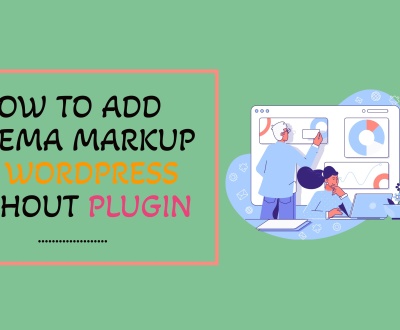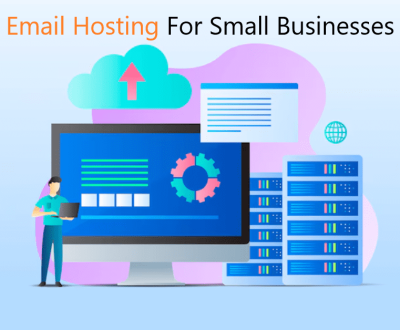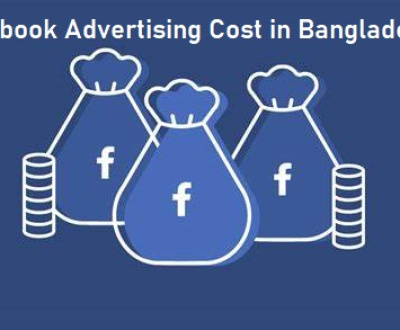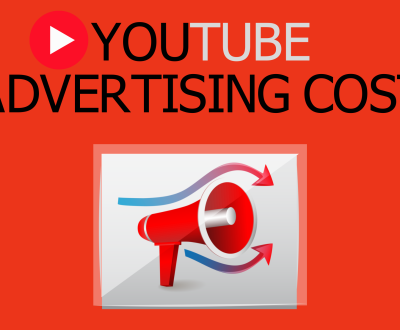How to Make a Photo Fit on Instagram
In the world of social media, first impressions are everything, and your photos play a pivotal role in capturing attention. So you must know how to make a photo fit on Instagram with its visually driven platform. Whether you’re sharing a personal moment, promoting a brand, or showcasing your creative work, knowing how to make a photo fit perfectly on Instagram is essential. In this guide, we’ll walk you through the techniques you need to enhance your photos, ensuring they look flawless in your feed. Say goodbye to awkwardly cropped images and embrace a polished aesthetic that reflects your unique style!
1. Open Instagram and select the photo you would like to post.
2. In order to make a photo fit on Instagram, you’ll need to crop it first. To do this, tap the ‘Edit’ icon at the bottom of your screen (it looks like two overlapping squares).
3. On the following page, tap ‘Crop’. This will open up a cropping tool which allows you to manipulate your image by dragging its corners in or out until it fits within Instagram’s 1:1 aspect ratio requirement for photos and videos (this is also known as square format).
4. Once you’ve cropped your image, tap ‘Next’, then add any filters or effects that you’d like before finally hitting ‘Share’ and posting your picture!
How to Make Pictures Fit on Instagram With the Instagram app on your phone.
- Open the Instagram app on your phone.
- Select the “+” button at the bottom of your screen to open up a new post window.
- Tap on the photo icon and select an image from either your Camera Roll or take a picture with your device’s camera that you want to upload to Instagram.
- Once you have chosen a photo, tap on it and then click “Next” in the top right corner of your screen.
- Your image will now appear in an editing window within Instagram, including options such as filters, cropping & adjusting brightness, etc.
- If necessary, crop the image so that it fits appropriately into the required dimensions for an Instagram post (1080px by 1080px) by dragging any of its sides inward or outward with two fingers until the desired look is achieved.
- Once complete, press ‘Next’ again in order to move on to adding captions/tags, etc, before ultimately sharing it with all followers!
How to resize your photo to fit Instagram without cropping
How to Make Pictures Fit on Instagram Without Cropping
When it comes to posting pictures on Instagram, the last thing you want is for them to get cropped. But luckily, there are a few tricks that can help you make your photos fit perfectly on the platform without sacrificing any of the images. One of the most important things to remember is that images need to be at least 1080 pixels wide in order to appear uncropped in feeds and profile pages.
Additionally, consider using apps like Instasize or Canva, which allow users to resize their photos and add text and design elements quickly and easily.
How to Fit Whole Picture on Instagram
If you’re looking to share a whole picture on Instagram, there are several ways to make it happen. You can use an app like Instasize or Canva, which will allow you to crop and resize any photo directly from your phone so that it fits in the Instagram square format. Additionally, suppose you have access to Adobe Photoshop or other editing software. In that case, you can easily crop photos yourself and adjust the size of the image before uploading it onto Instagram for maximum impact.
How to Make a Picture Fit on Instagram Profile
Making a picture fit on Instagram Profile is easy and requires just a few simple steps. First, open the image you want to upload and resize it to an aspect ratio of 1:1 using any photo editing software. Then, make sure the resolution of your image is 1080 pixels by 1080 pixels for best quality.
Finally, save the file and upload it as your profile picture! With these steps, you can easily create an eye-catching profile photo that fits perfectly on your Instagram page.
How to Make Multiple Pictures Fit on Instagram Without Cropping
If you’re looking to post multiple pictures on Instagram without cropping, there are a few easy ways to do so. The first is by using the ‘Layout’ app from Instagram (available for both iOS and Android). This allows you to create a collage of up to nine photos in one post, allowing you more creative freedom when posting multiple images at once.
Another option is the ‘Unfold’ app, which enables users to create stories with several consecutive posts. Finally, some people choose to use third-party apps such as Layout or Pic Stitch that allow them to add multiple photos into one frame before uploading it directly onto their Instagram feed.
Resize Photo for Instagram Free
Resizing photos for Instagram can be a breeze with free online tools. With the right tool, you can easily crop, rotate and resize your images to fit perfectly on your Instagram profile or timeline. Plus, many of these free apps have additional features, such as adding text or filters so you can make your photos look even more professional.
With just a few clicks of the mouse, you’ll have a photo ready to post in no time!
Instagram Cropping Multiple Photos
Instagram now allows users to crop multiple photos into one post. This means that instead of making several posts in a row, the user can make a single post containing multiple images. To do this, you need to select up to 10 photos when creating your post and then use Instagram’s cropping tool to arrange them how you want.
With this feature, users have more control over their content creation and are able to share memories or stories with greater ease on Instagram.
How to Fit a Whole Picture on Instagram Without White Background 2021
The good news is that it’s easier than ever to fit a whole picture on Instagram without a white background in 2021! With the help of editing apps, you can easily crop your image to fit neatly within the 1:1 ratio of Instagram posts. Additionally, many photo-editing tools allow users to adjust brightness and contrast levels while they crop, allowing them to optimize their photos for presentation on social media.
By following these simple steps and using the right tools, you’ll be able to share high-quality photos with friends and followers alike!
Make Photo Square for Instagram Online
Making a photo square for Instagram is easier than ever with the help of online tools. Some websites allow users to upload their photos, resize them into perfect squares, and even add filters or text to make their posts stand out. With these tools, it’s easy to create professional-looking images that will capture the attention of your followers on Instagram.
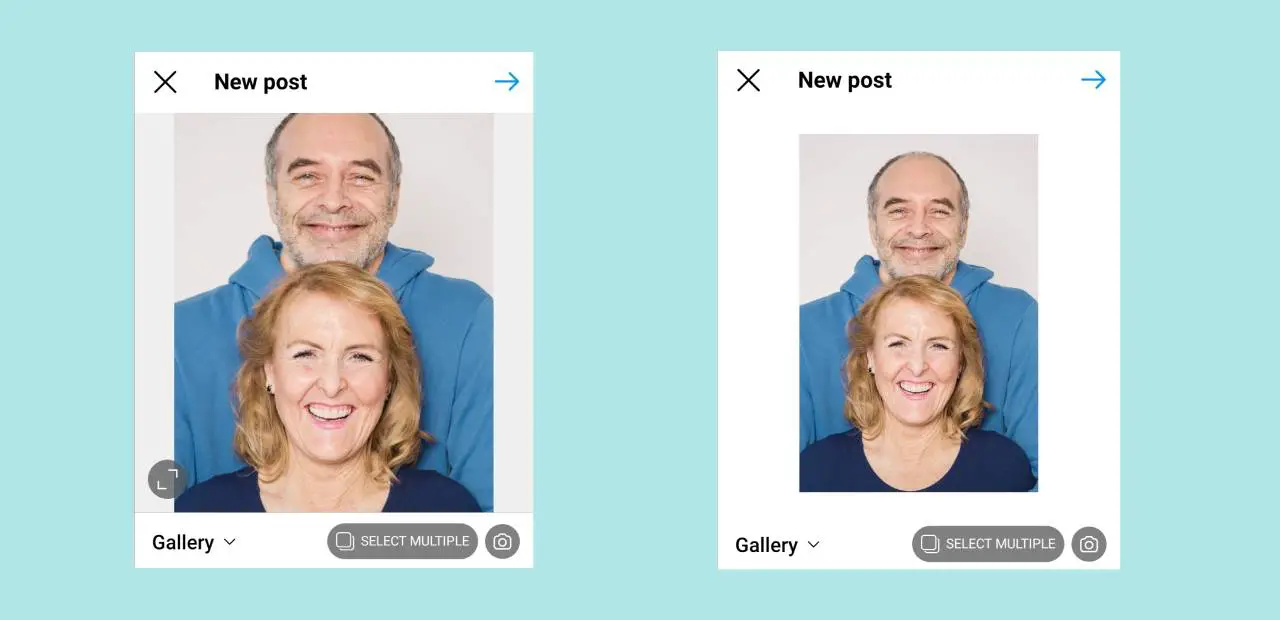
Credit: bunnypic.com
How Do You Fit a Picture on Instagram Without Cropping It?
Posting a picture on Instagram without cropping it is actually quite simple. All you need to do is make sure your photo has an aspect ratio of 1:1 (square) or 4:5 (vertical). If the picture you want to post isn’t already one of those two ratios, then you’ll have to use some editing software to resize and crop it before posting.
If your photo is in landscape orientation, try using a tool like Canva that offers plenty of templates for creating square images with no cropping necessary. You can also use Photoshop if you’re comfortable with more advanced image editing tools. Once you’ve resized the image and saved it as either a square or vertical format, upload it directly onto Instagram – no additional steps are required!
With this method, all of your photos will fit perfectly into your profile grid without needing any extra adjustments from cropping them down in size.
Why Can’t I Fit the Whole Picture on Instagram?
Instagram is an excellent platform for sharing pictures, but sometimes, you may find it challenging to fit the whole picture onto your profile. This can be frustrating, especially if you have worked hard on taking the perfect shot. The main reason why this happens is because Instagram has an aspect ratio of 4:5 and a maximum size of 1080 x 1350 pixels.
So if your photo does not meet these requirements, then it will get cropped or compressed when uploaded to Instagram, which can result in losing some of its quality. Another issue could be that you are trying to upload an image with too much detail or complexity; since the resolution isn’t very high, intricate details may not be visible once uploaded. To avoid this problem, try cropping the image yourself before uploading so that all parts of it will fit within the frame and none of its beauty gets lost in translation!
How Do You Make a Picture Fit on Instagram With Multiple Pictures?
If you want to make an impact on Instagram, post a photo collage with multiple pictures! This can be done easily and quickly by using one of the many photo editing apps available today. Simply select the photos you’d like to share and use the app’s tools to create your custom design.
You can adjust sizes and positioning, add filters or effects, add text, crop images or draw shapes – whatever it takes to capture your creativity in a single picture! Once you have finished creating your masterpiece, simply save it as a new image file and upload it directly onto Instagram with all its elements intact. With this method, you will be able to fit more than one picture into a single post without compromising quality – making sure that everyone sees what they need to know about your story!
How Do You Post a Perfect Size Picture on Instagram?
Posting the perfect size picture on Instagram can be a bit tricky, especially if you’re not sure what size your photo should be. The ideal Instagram photo size is 1080px by 1080px for square photos and an aspect ratio of 1:1. For posts with multiple images or portrait images, the recommended image resolution is 600 x 750 pixels.
If you want to post a landscape image, then make sure it’s at least 600 x 315 pixels in order to maintain quality across all devices. To ensure that your photos look their best when posted online, make sure they are saved as JPG files rather than PNG files because they tend to have smaller file sizes while still maintaining high-quality resolution. Additionally, try using photo editing tools such as Adobe Photoshop or Canva to adjust the brightness and contrast of your pictures before uploading them onto Instagram.
Finally, use hashtags appropriately so that more people can find and appreciate your content!
Conclusion
Overall, the steps outlined in this blog post are simple and easy to follow. With a few clicks of a button, you can have your photo properly formatted for Instagram without any hassle. Whether you’re posting a selfie or an image from a professional shoot, following these instructions will ensure that your photos look their best every time they appear on Instagram.
Read more:
About us and this blog
We are a digital marketing company with a focus on helping our customers achieve great results across several key areas.
Request a free quote
We offer professional SEO services that help websites increase their organic search score drastically in order to compete for the highest rankings even when it comes to highly competitive keywords.
Subscribe to our newsletter!
More from our blog
See all postsRecent Posts
- Namecheap Denies Access: Solving 403 Forbidden Error October 18, 2024
- How to Change Permalinks in WordPress Without Breaking Links October 11, 2024
- How to Add Schema Markup to WordPress Without Plugin October 7, 2024