How to Change Permalinks in WordPress Without Breaking Links
To change the permalinks in WordPress without breaking links, first log into your WordPress dashboard. Then click on Settings and select Permalinks. From there you can choose which structure you would like to use for your blog post URLs.
Once chosen, select Save Changes and then go back to the main page of WordPress. If any broken links occur after making this adjustment. Then Simply update each link manually by editing individual posts or pages that contain them. You may also want to install a plugin such as Redirection. If you need more control over changing and managing multiple redirects at once.
If you want to update the structure of your permalinks without breaking any existing links, then it is important to take a few precautions. First, make sure that you back up your website before making any changes. Then, create 301 redirects for all old URLs. So that the users will be automatically redirected to the appropriate pages on your new site.
Finally, use an SEO plugin like Yoast. Or, All in One SEO Pack to help ensure that all of the necessary meta tags and titles are configured correctly. So that the search engines can index your new links properly.
How to Change WordPress Permalink Structure without loosing Traffic/SEO
How Do I Manually Change Permalinks in WordPress?
To manually change the permalinks in your WordPress site, you need to first log in to your WordPress dashboard. Once there, click on the ‘Settings’ tab and then select ‘Permalinks’. On this page, you can choose from one of six different structures for your website links. Like: Plain (default), Day and name, Month and name, Numeric, Post name, or Custom Structure.
For example, if you want each post URL to include the date. it was published as well as a keyword related to that post’s title. Then you would select ‘Day and Name’ from this dropdown menu. If you just wanted the post titles themselves without any additional words or numbers included in them. Then you’d select ‘Post Name’. After selecting an option simply hit ‘Save Changes’ at the bottom of this page.
Your new link structure will now be reflected, across all posts on your website allowing. And the visitors easy access to individual pages through more descriptive URLs than before.
Can I Change Permalinks in WordPress?
Yes, you can change Permalinks in WordPress. This is a great way to customize your website’s URLs and improve the user experience of your visitors. Changing permalinks can also help with SEO by making it easier for search engines to find and index your content.
To change your permalink structure, go to Settings > Permalinks in the WordPress admin panel. Here you will see several options for different types of URL structures such as Post name, Day and Name, Month and Name or Numeric which are all customizable depending on how much control over URLs you want. Once you have chosen an option and saved it, all new posts created from that point forward will use that URL structure going forward.
It is important to note however that if you choose to change the existing structure after posts have already been published then it could break any existing links pointing towards these pages so be sure not to do this unless absolutely necessary!
How Do I Redirect Permalinks in WordPress?
Redirecting permalinks in WordPress can be a great way to ensure that visitors always find the right page regardless of whether they are using an old link or not. It also helps to keep your website organized and make sure people don’t get lost on their journey around it. To redirect a permalink, you first need to log into your WordPress dashboard and then navigate to the “Settings” tab.
Once there, click on “Permalinks” which is located under the heading “General Settings”. On this page, you will see two options: The default setting for Permalinks and Custom Structure. If you select custom structure, you will have more control over how URLs are constructed on your site. But for now let us focus on selecting the default setting which is already selected by default when creating a new WordPress website.
Underneath that option, there is an area entitled “Redirection Rules” where we can enter our rules. So that if someone uses an old URL they are automatically redirected to its new location with no issues whatsoever! All we need to do here is input what type of redirection we want (301,302) as well as enter both the source URL (current address) and target URL (where it should be redirected). After this has been completed successfully all that remains is clicking save changes at the bottom of this page. And those links will now be correctly directed without any further effort from us!
How Do I Change My Permalinks So That They Are More Seo Friendly?
Making sure your Permalinks are SEO friendly is an important part of ensuring that you maximize the potential for organic search visibility. It’s easy to change these settings so that they provide the most benefit to your website. First, make sure you’re using the right post name structure in WordPress (under Settings -> Permalinks).
You can also include relevant keywords in your URLs without making them look spammy or unprofessional by adding custom structures. Like %postname%/%category%. Additionally, when creating a new page or post, ensure that all titles and permalinks only contain letters and numbers with no special characters. This will help avoid any broken links which could be detrimental to SEO. Finally, it’s always wise to review existing pages and posts regularly for outdated information as this can negatively affect how search engines view your content.
Implementing these changes should give you more control over how your website appears on SERPs. It will help increase overall ranking potential!
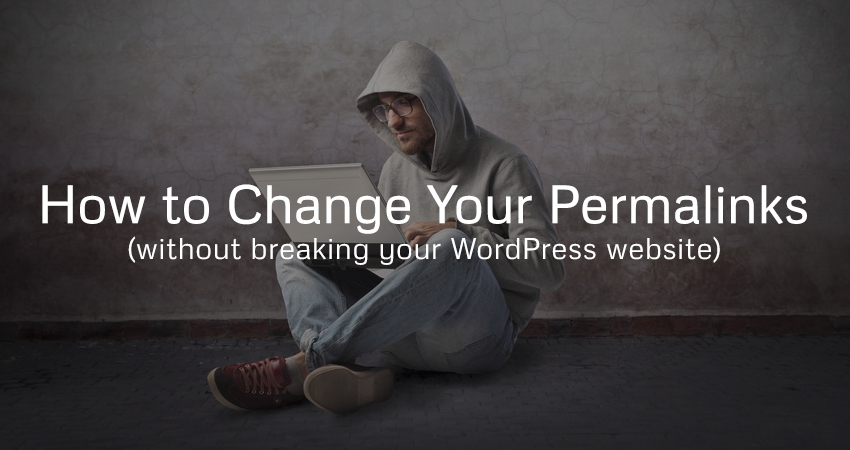
Credit: www.wpexplorer.com
WordPress Change Permalink for One Page
WordPress is a great platform for creating websites and blogs. But one thing many users find difficult is changing the permalink for one page. If you want to create a unique URL structure for your website or blog. it’s important to know how to do this effectively in WordPress. Fortunately, it’s actually quite easy. All you need to do is go into the ‘Settings’ section of your WordPress dashboard and then click on the ‘Permalinks’ option.
From there, you can customize what type of permalink structure you would like your site to have, such as using post name or date/time format. Once finished simply click ‘Save Changes’ at the bottom of the page and that will be reflected across all pages on your website!
WordPress Change Post Permalink Programmatically
WordPress Change Post Permalink Programmatically allows users to alter the default permalinks of their posts in a programmatic manner. This can be done either manually or through plugins and code snippets, giving users the ability to customize their URLs according to their needs. With this feature, it is possible to create SEO-friendly links that are easier for search engines and visitors alike to find.
Furthermore, it helps improve website performance and makes content more shareable on social media platforms.
Why Can’t I Change the Permalink in WordPress
If you’re a WordPress user, you may have noticed that there isn’t an option to change the permalink for your posts. The reason for this is because WordPress stores post URLs in its database and if it were possible to edit them directly, links from other websites and bookmarks would become broken. To make sure that external links stay intact, the only way to permanently change the URL structure of your blog is by editing the settings in your WordPress Dashboard.
How to Change Permalink in WordPress from Database
Changing the permalink of your WordPress post from database is an essential step to keep your website’s SEO optimized. You can change the URL structure of a single post or page by editing its individual Permalink settings, or you can use PHPMyAdmin to access and edit the database directly. Through this method, you can easily modify multiple posts at once with minimal effort.
To change your WordPress permalinks from database, first log in to your cPanel and open PHPMyAdmin, then select appropriate database for your WordPress site. From there navigate to wp_posts table and find the Post ID that corresponds with the post whose permalink needs modification then update it as desired in the guid column; make sure not to alter any other values while doing so! Finally, save changes and check if everything has worked properly – you should now have successfully changed the Permalink in WP from Database!
WordPress Permalink Settings
WordPress Permalink settings allow you to customize the URL structure of your website. By default, WordPress uses a plain permalink structure which looks like http://yoursite.com/?p=123, where 123 is the post ID number.
With custom permalinks, you can create URLs that are more descriptive and easier for users to remember and share. You can also use it to help improve search engine optimization (SEO) by including keywords in your URLs that match related content on your website.
WordPress Permalink Redirect
WordPress permalink redirects are a great way to make sure your website visitors always find what they’re looking for. Permalinks, also known as permanent links or URLs, are the web addresses of individual pages and posts on your WordPress site. When you set up a redirect from an old URL to its new location, any incoming traffic will be automatically sent to the new page instead of returning an error message.
This ensures that even if someone has saved the original link in their browser bookmarks or shared it with their friends, they’ll still reach the correct page on your website.
When Changing Permalinks What You Need to Keep in Mind
When changing your permalinks, it’s important to keep a few things in mind. First, ensure that the changes you make are permanent and not temporary. This means making sure that redirects from the old URLs to the new ones are properly set up so that visitors can find their way around your website with ease.
Additionally, avoid using dates or numbers in your permalink structure as these are often difficult for users to remember and type into a web browser address bar. Lastly, take care when setting up 301 redirects so that search engines understand where you want them to go. And be sure not to penalize you for having duplicate content on different pages of your site.
WordPress Edit Media Permalink
WordPress Edit Media Permalink allows users to customize the URL of their media files. This feature can help make URLs more descriptive, making navigation easier and increasing the SEO value of your website. With this feature, you can create a custom permalink for each image or file that you upload to WordPress without needing any extra plugins or coding knowledge.
Additionally, it is also possible to change existing URLs in bulk if needed.
Conclusion
In conclusion, changing permalinks in WordPress can be a tricky process. It’s important to take the time to understand how it works and plan ahead before making any changes. Following these steps will help you safely change your permalinks without breaking any existing links or causing an error.
Additionally, using a plugin like Yoast SEO or Redirection can help ensure that all of your old URLs are properly redirected to the new ones. With this knowledge, you should now have no problem changing your WordPress permalinks whenever necessary.
You can read more content below
About us and this blog
We are a digital marketing company with a focus on helping our customers achieve great results across several key areas.
Request a free quote
We offer professional SEO services that help websites increase their organic search score drastically in order to compete for the highest rankings even when it comes to highly competitive keywords.
Subscribe to our newsletter!
More from our blog
See all postsWarning: Trying to access array offset on value of type bool in /home/rihawebtech/public_html/wp-content/plugins/live-composer-page-builder/modules/posts/module.php on line 3262
Recent Posts
- How to Add an Internal Link in WordPress April 11, 2025
- How to Optimize Meta Tags for Better Click-Through Rates (CTR): A Comprehensive Guide April 11, 2025
- On-Page SEO Audit Checklist: A Complete Step-by-Step Guide March 13, 2025

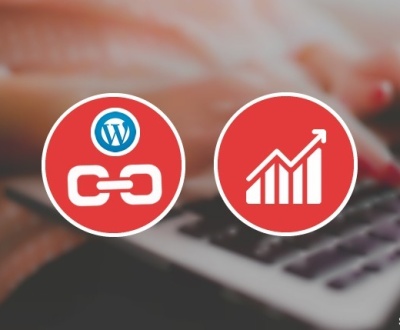
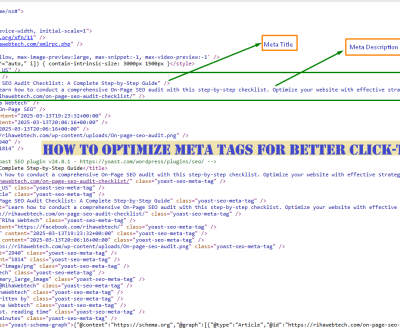
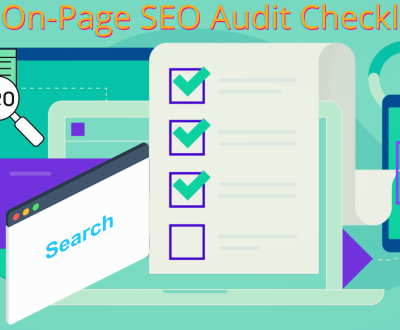

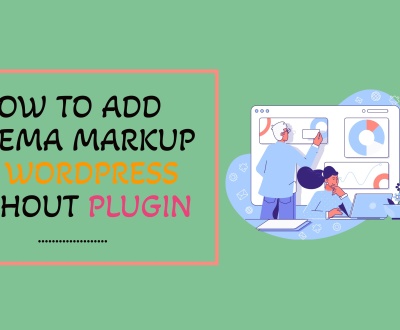

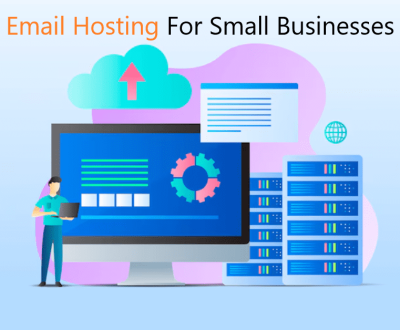
Great post. I’m going through a few of these issues as well..
Informative article, exactly what I wanted to find.