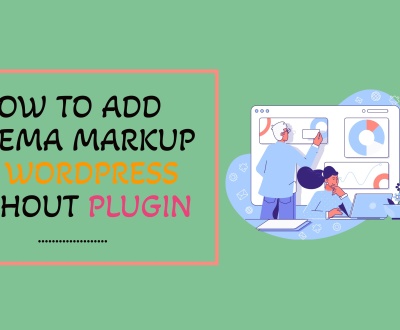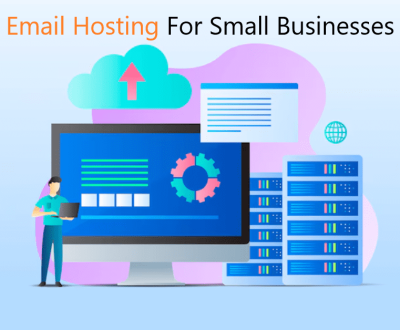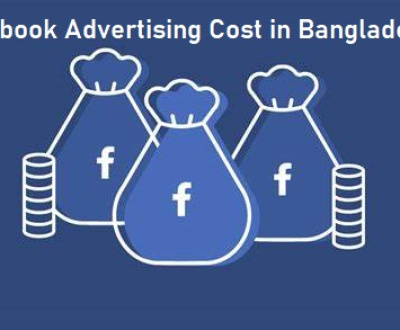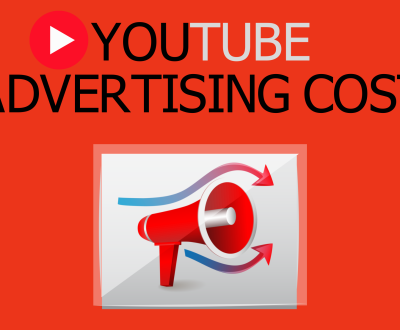How to Set Up Goal in Google Analytics
1. Log in to your Google Analytics account and navigate to the Reporting tab.
2. Select the Admin option from the navigation menu on the left side of the page.
3. Click Goals under View, which is located in the second column of options on this page.
4. Choose an existing goal or click +New Goal at the top right corner of this page if you would like to create a new one for tracking purposes.
5. Enter a name for your goal and select an appropriate type from Destination, Duration, Pages/Screens per Session, Event or Smart Goals (only available with certain accounts).
6. Depending upon what type of goal you chose, enter additional information such as destination URL or duration length into their respective fields; all required details will be marked by an asterisk (*).
7 .Click Save at the bottom right corner when finished entering relevant data about your goal(s).
- Log into your Google Analytics account: Log in to your Google Analytics account and select the appropriate website profile from the list of available profiles
- Select “Goals” under “Conversions” on the left menu: Once you’re inside your chosen website profile, navigate to the Conversions tab on the left-hand side navigation bar and click Goals
- Click “+New Goal”: On this page, you’ll see a list of all existing goals (if any) as well as an option to create a new goal at the top right corner with a +New Goal button next to it
- Click that button to begin setting up your desired goal in GA
- Choose which type of goal you’d like to set up: You will be asked what type of goal would you like to use for tracking conversions? Here, you have multiple options such as destination URL, duration time spent on site/page view count/event etc
- , depending upon what kind of action or activity do you want track for conversion purposes choose accordingly here and proceed further by clicking continue button below this section
- 5
- Enter details about each Goal & Save : In this step enter details about each goal like name , value , funnel steps etc
- After filling all necessary information related with particular goal click save button located at bottom right corner
How to Set Up Goals in Google Analytics (2023)
Which are Examples of Goals in Google Analytics?
Google Analytics is a powerful tool for tracking and analyzing website traffic. With it, you can set and track goals that help measure the success of your online activities. Examples of possible goals in Google Analytics include: time on site, pages per visit, bounce rate, number of transactions or sales completed, goal completion rate, average order value (AOV), cost per acquisition (CPA) and return on investment (ROI).
By setting specific objectives with Google Analytics you can better understand what works best for your business so you can make more informed decisions going forward.
How to Set Up Goals in Google Analytics 4
Google Analytics 4 (GA4) allows users to track user behavior and measure their website performance in detail. Setting up goals in GA4 is a great way to monitor how well your website or online store is achieving its objectives. To create goals, first select the “Admin” tab from the left-hand side menu of your Google Analytics account, then select “Goals” from the “View” section.
From here you can define a goal name, type and value for each one you create – for example, setting up a purchase conversion goal with an associated monetary value – before saving it. Once set up, these goals will provide valuable data about user activity on your site that can be used to maximize conversions and boost sales!
How to Set Up Conversions in Google Analytics
One of the best ways to track your website’s success is by setting up conversions in Google Analytics. Conversions measure how well your website and digital marketing channels are working together to turn visitors into customers. To set up a conversion, you need to have an account with Google Analytics and create goals from the Admin section of your account.
Once that’s done, you can assign metrics such as pageviews or time spent on page to those goals so that you can track how people interact with different parts of your site before they convert.
Google Analytics 4 Goals
Google Analytics 4 Goals is an update to the popular analytics tool that enables businesses to track their website performance more accurately. With this update, users can set up four different goals for tracking purposes: Acquisition, Engagement, Conversion and Retention. These goals allow businesses to measure how well they are doing in terms of attracting new visitors, engaging existing customers and retaining them over time.
Additionally, Google Analytics 4 also provides insights into customer behavior so businesses can make data-driven decisions about their marketing strategies.
Google Analytics Goals Regular Expression
Google Analytics Goals Regular Expression is a tool used to create powerful and precise rules for tracking website visits. It allows users to set up custom goals that can be tracked using regular expressions, which are special sequences of characters that define patterns in strings of text. The Google Analytics Goals Regular Expression feature offers great flexibility allowing the user to customize the goal even further by specifying parameters such as exact URLs or specific page elements.
With this advanced feature, businesses can gain valuable insights on their website’s performance and traffic trends.
Set a Goal in Google Analytics for Session Time Greater Than Two Minutes
Google Analytics can be a powerful tool when it comes to tracking the success of your website and its user engagement. One way to use Google Analytics is by setting goals that you would like to reach. For example, if you want users to stay on your site for longer than two minutes, you could set a goal in Google Analytics for session time greater than two minutes.
This will allow you to track how many users are staying on your website beyond the two-minute mark, giving you an indication of user engagement with your content or products. By setting this goal in Google Analytics, you’ll have more insight into what works and what doesn’t work on your website so that you can make improvements and provide better experiences for your visitors.
Google Analytics Goals Vs Events
Google Analytics Goals and Events are two of the most powerful tracking tools available for measuring the success of your website. Goals provide a way to measure conversions based on specific criteria, such as completing a purchase or signing up for a newsletter. Events allow you to track interactions with website elements such as clicks, downloads, playing videos, etc.
While Goals give you an overall picture of how users interact with your site and how successful it is at driving conversions, Events offer more detailed insights about individual user behaviors and can be used to better optimize your website for greater success.
Google Goals
Google Goals is a feature within Google Calendar that enables users to create, track and manage goals. This tool allows users to set personal goals such as read a book, exercise or learn a new language, and encourages them to keep on top of their progress in an organized way with reminders and notifications. It also provides customizable options for goal frequency, due dates and time frames so you can tailor your goals according to your own needs.
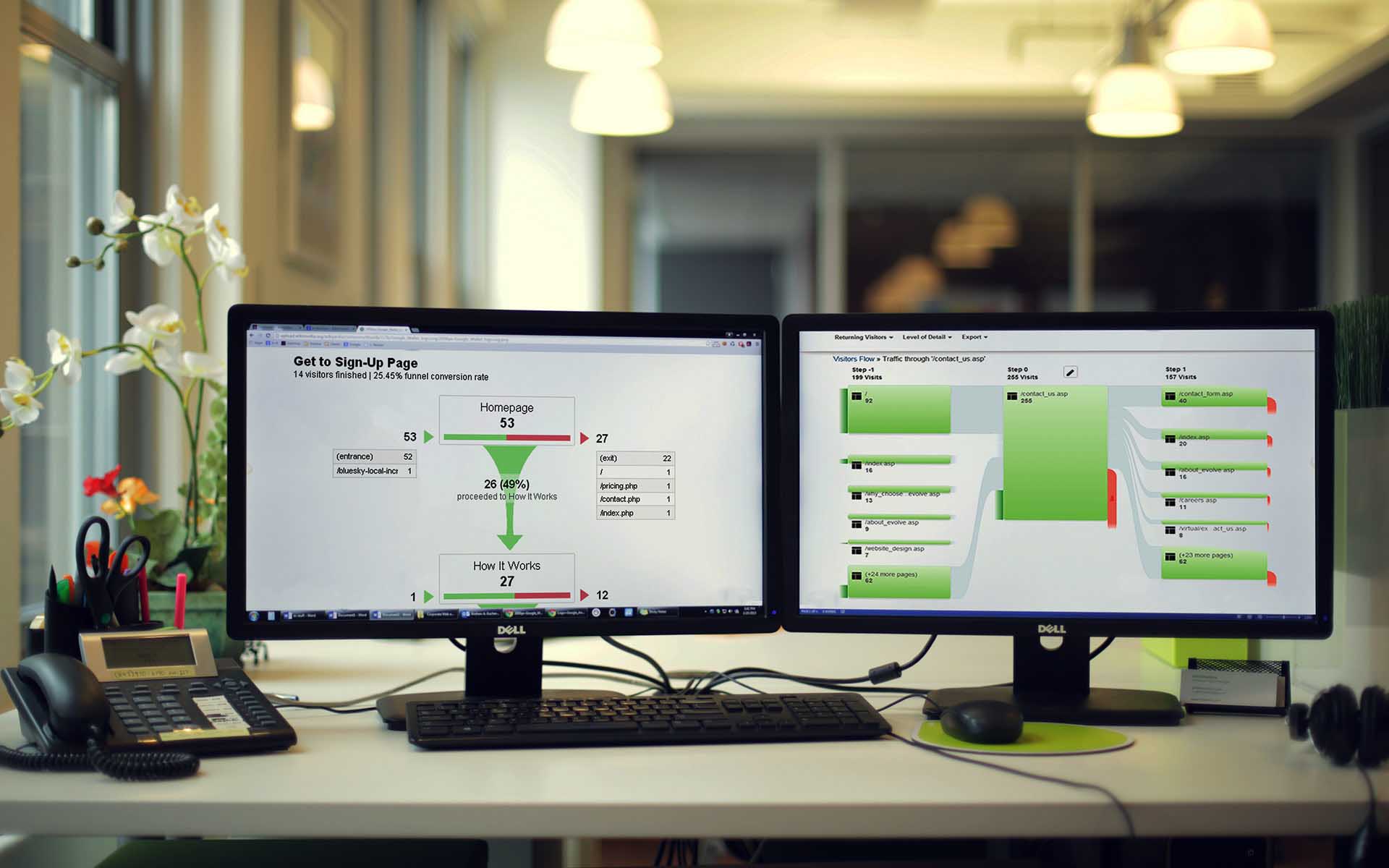
Credit: www.intechnic.com
How Do You Set Up Goals in Google Analytics?
Setting up goals in Google Analytics is an essential step for tracking the performance of your website. Goals allow you to measure how well your website is performing by tracking conversions, or when a user takes an action on your site that you consider valuable. To set up goals, start by logging into your Google Analytics account and navigating to the Admin tab in the left-hand menu.
In this section, select “Goals” under the View column and then click “+New Goal” to create one. You will be presented with four templates: Destination, Duration, Pages/Screens per Session, and Event. Choose which template best aligns with what you want to track and enter information as necessary.
When setting up a goal make sure it has both a name and type defined so that it can accurately be tracked within Google Analytics reports – these should clearly explain what action on your website constitutes success for this specific goal (e.g., making a purchase). Once complete press Save at the bottom of the page to save all changes made – if done correctly this should now appear in any relevant reporting areas within Google Analytics!
How Do You Set Up Goals?
Setting goals is an important part of any successful journey. Goals give us something to strive for and help us stay motivated when things get tough, but it can be difficult to know where to start. To ensure you set yourself up for success, here are some tips on how to set up effective goals:
First, make sure your goal is specific and measurable. You want a clear target that you can track progress against. Break down big long-term goals into smaller milestones so that it’s easier manage them over time.
Second, create short-term deadlines for each step of your goal if possible. Having strict timelines will keep you accountable and help prevent procrastination or distraction from other tasks.
Third, make sure the goal is achievable by considering your resources (time/money/skills) realistically before setting off on it – look at every angle in order to identify potential roadblocks ahead of time so they won’t stop you later on!
Finally, reward yourself when reaching certain milestones along the way; this could be anything from a small treat or day out with friends – whatever motivates you most! Celebrating successes will increase motivation levels further as well as motivate others around us who may need our support in their journey too!
When Creating a Goal in Google Analytics What is Required?
When creating a goal in Google Analytics, there are several different requirements to consider. First, you must specify the type of goal you want to track – for example, whether it is URL destination, duration, pages/screens per session or event-based. Second, depending on the type of goal chosen you will need to set up additional parameters such as the Destination URL or Event Category and Action for an event-based goal.
Thirdly and most importantly you must assign a monetary value (if relevant) which will be used by Google Analytics to calculate conversions and help understand return on investment (ROI). Finally once all these components are configured correctly your new goal should now appear in your reporting view with detailed information such as total number of goals achieved over time and average value per conversion rate.
What are the 4 Goals in Google Analytics?
Google Analytics is a powerful tool that helps businesses measure the success of their website and identify areas for improvement. It offers detailed insights into user behavior, which can be used to improve and optimize the customer experience. One of its main goals is to track key performance indicators (KPIs) such as page views, bounce rate, time on site, conversions, and more.
Additionally, Google Analytics aims to provide marketers with actionable data that can help inform decisions about marketing campaigns and strategies. The four primary goals of Google Analytics are:
1) Tracking visitor activity: This goal focuses on tracking user interactions across your website or app in order to gain an understanding of how visitors interact with it.
By analyzing this data you can get valuable insights into what pages visitors are most interested in viewing or spending time on as well as where they’re dropping off before completing an action such as signing up for an email list or making a purchase.
2) Optimizing content strategy: With Google Analytics you can see what content works best by measuring metrics like page views per visit and average session duration so you know which posts or pages need more attention from readers. You may also want to A/B test different versions of webpages or ads in order to find out which performs better among certain audiences groups too!
3) Generating leads & conversion rates: Gathering information related to your lead generation efforts allows you see whether or not people are engaging with them (e.g., clicking through links). Additionally, monitoring conversion rates gives insight into how successful those leads were once they reached your site – did they actually make purchases? Sign-up for newsletters?
Etcetera!
4) Measuring ROI & campaign effectiveness: With analytics tools like multi-channel funnels reports available through GA’s interface users have access data that shows correlations between various channels helping them understand which ones drive sales most effectively; ultimately allowing them decide if their investments are worth it based on tangible results rather than guesswork alone!
How Do I Set a Goal Button Click in Google Analytics?
Setting a goal in Google Analytics is an important part of tracking your website’s performance and making sure you are meeting the goals you have set for yourself. To get started, log into your Google Analytics account, select “Admin” on the left-hand side menu bar, then select “Goals” from the column titled “View Settings.” You will be presented with four categories: Goal Sets, Destination Goals, Engagement Goals and Smart Goals.
Select whichever one you would like to use and click on it. You will then see a list of available options for setting up that type of goal; if these don’t meet your needs or if you want to customize them further, click the “New Goal” button at the top right corner. Enter a name for this particular goal in order to keep track of it easily later on (e.g., newsletter signups).
Then select either Template or Custom as appropriate based on what type of goal you are trying to achieve – whether it’s pageviews or time spent on site etc.. Follow through each required field until all information is filled out accordingly before clicking save at the bottom right hand corner. That’s all there is to setting up a goal in Google Analytics!
Conclusion
In conclusion, setting up goals in Google Analytics is an important step for any website owner to take. Setting these goals allows you to measure the effectiveness of your website and track progress over time. With careful planning and a clear understanding of what you want from your audience, setting up effective goals in Google Analytics can be a simple process that has long-term benefits.
About us and this blog
We are a digital marketing company with a focus on helping our customers achieve great results across several key areas.
Request a free quote
We offer professional SEO services that help websites increase their organic search score drastically in order to compete for the highest rankings even when it comes to highly competitive keywords.
Subscribe to our newsletter!
More from our blog
See all postsRecent Posts
- Namecheap Denies Access: Solving 403 Forbidden Error October 18, 2024
- How to Change Permalinks in WordPress Without Breaking Links October 11, 2024
- How to Add Schema Markup to WordPress Without Plugin October 7, 2024